Getting Started with the Marvalero Business Web Platform
Welcome to Marvalero, your all-in-one platform revolutionizing salon management by combining advanced tools, seamless digital payments, and a marketing edge to help you stay ahead of the competition. This guide will help you get started with setting up your account, exploring key features, and managing your salon effortlessly.
Step 1:
Sign Up and Log In
1. Visit the Marvalero Website
Visit the website at www.marvalero.pk.
2. Create your Account
-
Click and Sign Up at the top right corner of the homepage.
-
Enter your business details, including salon name, owner's name and contact information.
3. Verify your Email
-
Check your email for a verification link. Click the link to activate your account.
-
If you don't see the email in your inbox, be sure to check your junk or spam folder.
4. Log In
-
Use your registered email and password to log in to the Marvalero Business Web Platform.
Step 2: Set Up your Business Profile
1. Navigate to Business Settings
-
From the dashboard, click on Settings > Business Profile.

2. Complete your Profile
-
Add the salon's address, contact number and working hours.
-
Upload your logo and a few high-quality images of your salon to create an appealing profile.

3. Add Services
-
Go to Services in the Settings menu.
-
List all the services your salon offers, such as haircuts, styling and facials.
-
Set the price and duration. Then assign specific staff members to each service.
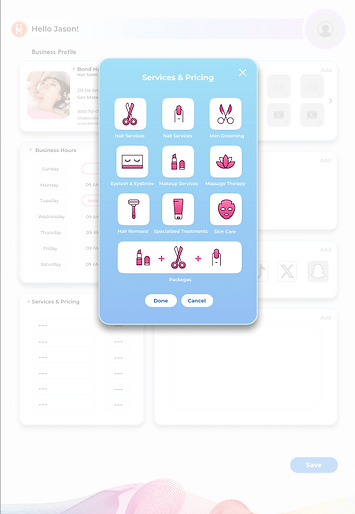
4. Add Employees
-
Go to Services in the Settings menu.
-
List all the services your salon offers, such as haircuts, styling, and facials.
-
Set the price, duration, and assign specific staff members to each service.

5. Set up Client Management
-
Go to Clients to add existing client details or import a list.
-
Store client preferences, history, and contact information for personalized service.
Step 3: Manage Appointments
1. Set up Booking Preferences
-
Go to Booking Settings.
-
Customize appointment preferences, including booking lead time and cancellation policies.
2. Enable Online Booking
-
Share your unique booking link with your customers.
-
Customers can book appointments directly through your online booking page.
3. Accept Walk-Ins
-
Enable the Walk-In Queue feature to manage walk-in customers efficiently.
-
Display estimated wait times to enhance the customer experience.
4. View and Manage Bookings
-
Access the Calendar from the dashboard to view and manage all appointments.
-
Reschedule or cancel bookings as needed.
Step 4: Accept Digital Payments
1. Set Up Payment Options
-
Set up Payment Options
-
Connect your bank account or payment gateway to accept online payments.
2. Enable Digital Payments
-
Allow customers to pay via the credit/debit cards or digital wallets for seamless transactions.
3. Track Payments
-
Access the Payments tab to view payment history and generate invoices.
4. Generate Invoices
-
Automatically create and send invoices to customers after each services.
Step 5: Explore Analytics and Reporting
1. Dashboard Insights
-
Use the analytics dashboard to monitor key metrics such as revenue, appointment trends and staff performance.
2. Generate Reports
-
Navigate to the Reports section to generate detailed reports on sales, services and customer activity.
3. Track Client Data
-
Analyze client preferences and booking history to personalize their experience.
Step 6: Boost your Marketing
1. Leverage Influencer Collaboration
-
Use Marvalero's built-in Influencer Marketplace to find influences to promote your salon.
2. Send Marketing Campaigns
-
Create and send email or SMS campaigns to engage with customers and promote special offers.
3. Collect Customer Reviews
-
Encourage customers to leave reviews on your Marvalero profile to enhance your online reputation.
Key Features Overview

Appointment Scheduling
Manage bookings, reschedule appointments, and accept walk-ins seamlessly.

Digital Payments
Accept payments via multiple methods and generate invoices easily.

Client Management
Store client preferences, booking history, and contact details for personalized service.

Analytics & Reporting
Track revenue, staff performance, and customer trends.

Staff Management
Assign roles, schedules, and services to your team members.

Marketing Tools
Collaborate with influencers, run email/SMS campaigns, and gather customer reviews.

Inventory Magement
Monitor product stock levels and automate reordering.
Need Help?
Our support team is here to assist you! Visit the Help Center or contact us at support@marvalero.pk for any questions or assistance.
Start your journey with Marvalero today and experience the future of salon management! Simplify operations, delight your customers, and grow like never before. Simplify operations, delight your customers, and grow like never before!